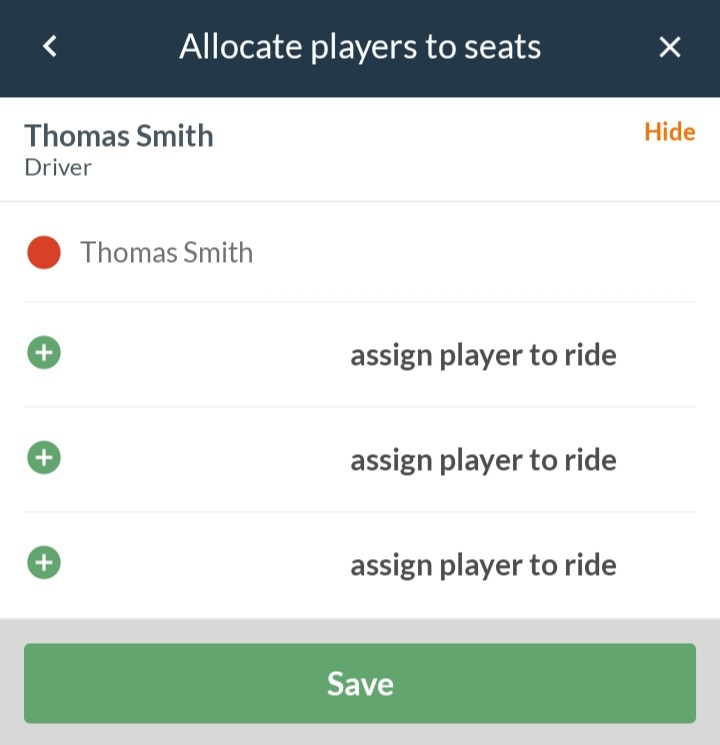- When you as a coach have agreed that driving may be arranged for the specific activity
- Once you have registered for the activity, you can set up/register for a lift
- When the activity has not yet taken place
Go to the specific activity
Note: As a coach, you MUST turn on driving for individual activities before you/members can sign up for driving/create lifts!
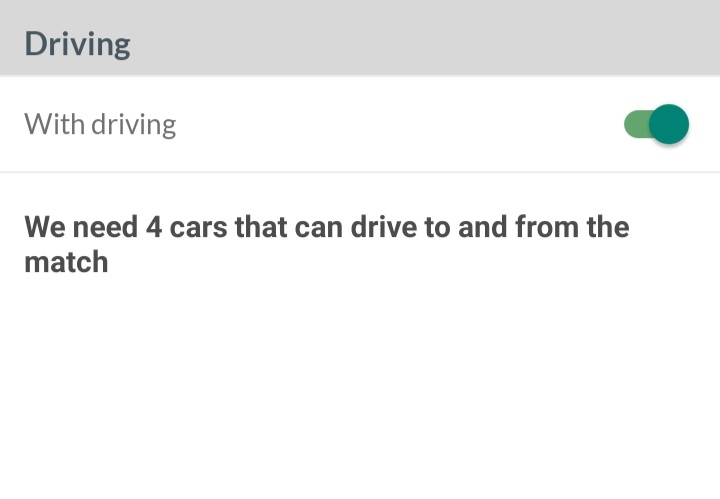
From here, it is now up to members and parents to create/apply for a lift or to drive alone. Once the lift is created, registered members/parents can sign up for the available seats themselves.
As a coach, you can manage the ride for the rest of the team. Once a lift is created by a member/parent, you can change it like this.
Note: At least one lift MUST be created by a member/parent/coach before you as a coach can manage the team's driving.
Here you can both assign members to vehicles and/or delete vehicles